Table of Contents
Are you facing issues with your SimOptions eSIM not working? Are you frustrated with activation failures or poor network connectivity? You’re not alone. This comprehensive guide will delve into the top 5 reasons why your SimOptions eSIM might not work and provide practical solutions to get you back online.
What is eSIM Technology?

Before we dive into the troubleshooting steps, let’s briefly understand what an eSIM is. Unlike traditional physical SIM cards, an eSIM is a digital SIM embedded within your device. It allows you to activate multiple mobile plans on a single device without needing a physical SIM card.
Reason 1: Incorrect eSIM Profile Download/Installation/Activation
One of the most common reasons for eSIM issues is incorrect profile download, installation, or activation. Here’s a step-by-step guide to ensure a smooth process:
Check Carrier Compatibility: Ensure your carrier supports eSIM technology and is compatible with SimOptions.
Download the eSIM profile: Follow the instructions provided by SimOptions to download the eSIM profile to your device.
Install the eSIM Profile: To install the profile, scan the QR code or enter the SimOptions activation code.
Activate the eSIM: Follow the on-screen instructions to activate your eSIM. This may involve entering a PIN or password.
Common Errors and Solutions for your SimOptions eSIM not working
- Incorrect QR Code Scanning: Ensure you’re scanning the correct QR code and that your device’s camera is focused.
- Activation Code Entry Errors: Double-check the activation code for typos or mistakes.
- Network Selection Issues: Select the correct network from your device’s settings.
Reason 2: Phone’s Unlocked Status
Your phone must be unlocked to work with an eSIM. A locked phone is restricted to a specific carrier, and using an eSIM from a different carrier may not be possible.
How to Check Your Phone’s Unlock Status
Contact Your Carrier: Contact your original carrier to inquire about your phone’s unlock status.
Use a Third-Party SIM Card: Insert a SIM card from a different carrier. If it works, your phone is likely unlocked.
Potential Solutions for Locked Phones
Unlock Your Phone: Contact your carrier to request an unlock code.
Purchase an Unlocked Phone: Consider buying a new, unlocked phone compatible with eSIM technology.
Reason 3: Network Coverage and Restrictions
Network coverage and restrictions can significantly impact your eSIM’s performance. Ensure that you’re in an area with adequate network coverage and no limits on your eSIM plan.
How to Check Network Coverage if SimOptions eSIM not working
- Use a Network Coverage Map: Check online maps or apps to see the coverage of your carrier’s network in your area.
- Contact Your Carrier: Contact your carrier’s customer support for information about network coverage and any potential restrictions.
Potential Workarounds for Network Issues

Switch Networks: Switch to a different network with better coverage in your area.
Contact SimOptions Support: Seek assistance from SimOptions’ customer support for troubleshooting network-related issues.
Reason 4: Faulty SIM Card or Phone Hardware
In rare cases, hardware issues with your SIM card or phone can cause eSIM problems.
Signs of Hardware Issues
Constant Connection Drops: Frequent interruptions in your mobile service.
No Signal: Unable to connect to any network.
Slow Data Speeds: Significantly reduced internet speeds.
This video owner; SamZone
Troubleshooting Steps for Hardware Problems
Restart Your Device: A simple restart can often resolve temporary glitches.
Update Your Device’s Software: Ensure you’re running the latest software version.
Contact Your Device Manufacturer: Seek professional help if you suspect a hardware issue.
Reason 5: SimOptions Server Issues
Occasionally, technical issues with SimOptions’ servers can affect eSIM activation and performance.
How to Check SimOptions’ Service Status
Visit SimOptions’ Website: Check for any service announcements or notifications.
Contact SimOptions Support: Reach out to their customer support for the latest updates.
Alternative Solutions During Outages
- Use Wi-Fi: Rely on Wi-Fi for internet connectivity until the issue is resolved.
- Contact Your Carrier: If you have a physical SIM card, temporarily switch to it.
5 Basic checks before Troubleshooting eSIM Issues
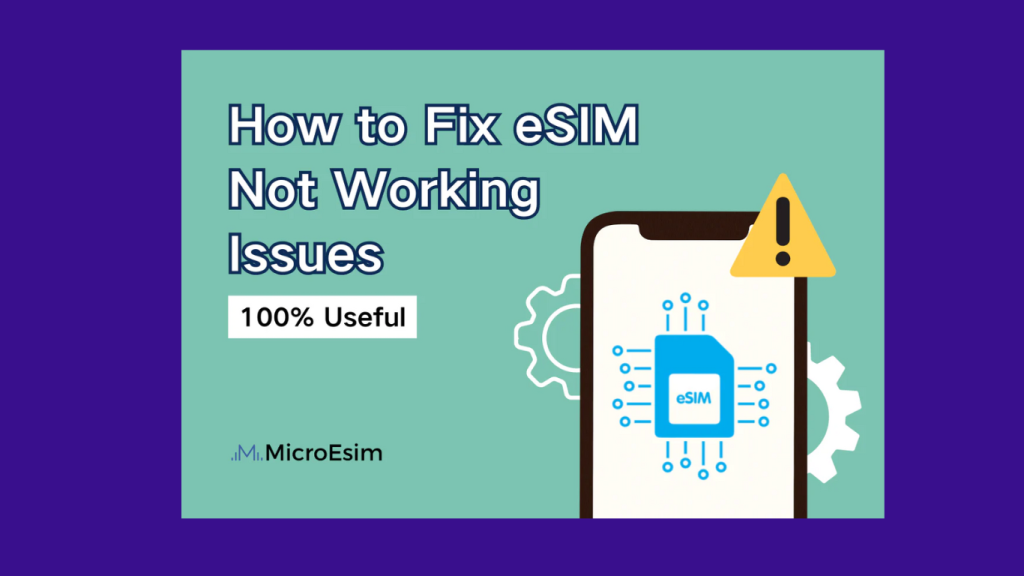
- Keep Your Device Updated: Regularly update your device’s software to ensure optimal performance.
- Clear Your Device’s Cache and Data: This can help resolve software-related issues.
- Check for Carrier Settings Updates: Install any carrier settings updates that may be available.
- Contact Your Carrier’s Technical Support: Seek expert advice from your carrier’s technical support team.
- Be Patient: Troubleshooting eSIM issues can sometimes take time. Be patient and follow the steps carefully.
Technology can be frustrating, but with a systematic approach and patience, you can overcome eSIM challenges and enjoy seamless connectivity.
Conclusion
By understanding these common reasons and following the troubleshooting steps outlined in this guide, you can effectively address eSIM issues with SimOptions. If you continue to experience problems, don’t hesitate to contact SimOptions’ customer support for further assistance.
FAQs
Q: What is a SimOptions eSIM?
A: A SimOptions eSIM, or embedded SIM, is a digital SIM card built into your device. It allows you to activate multiple mobile plans without needing a physical SIM card.
Q: Is my phone compatible with SimOptions eSIM?
A: Most modern smartphones support SimOptions eSIM technology. However, it’s best to check your device’s specifications or consult your carrier to confirm compatibility.
Q: How do I know if my SimOptions eSIM is activated? A: Once your eSIM is activated, you should see your carrier’s name in your device’s network settings. You may also receive a notification confirming activation.
Q: Why is my SimOptions eSIM not working?
A: There could be several reasons your SimOptions eSIM isn’t working. Common issues include incorrect profile installation, network coverage problems, or device compatibility issues.
Q: How do I troubleshoot eSIM activation issues?
A: Here are some troubleshooting steps:
- Restart your device: A simple restart can often resolve temporary glitches.
- Check network coverage: Ensure you’re in an area with good network coverage.
- Contact your carrier: Reach out to your carrier’s customer support for assistance.
- Check SimOptions’ service status: Visit their website or contact their support for any service disruptions.
Q: What should I do if I’m having trouble downloading the eSIM profile?
A: Ensure you have a stable internet connection. Contact SimOptions’ customer support for assistance if you’re still facing issues.
Q: My eSIM is activated, but I’m not getting any service. What should I do?
A: Try the following:
- Manually select a network: Go to your device’s settings and select your carrier’s network.
- Check your device’s airplane mode: Ensure airplane mode is turned off.
- Restart your device: A simple restart can often resolve temporary network issues.
Q: My eSIM could be faster. How can I improve the speed?
A: Several factors can affect eSIM speed, including network congestion, device performance, and your data plan. Try these tips:
- Check your data usage: Ensure you have stayed within your data limit.
- Restart your device: A simple restart can often improve performance.
- Contact your carrier: Reach out to your carrier’s customer support for assistance.